
Locked Out Of Concrete 5? How To Get Back In
Jun 14, 2017
Locked out of Concrete5 CMS website? How to get back in even if you don't have good credentials, can't recover by email and/or your IP has been blocked.
Getting locked out of Concrete5 because you have forgotten your password or don't have good credentials is bad enough, but it gets worse. Trying to get back in can get your IP address banned very quickly.
Step 1: Reset Your Password
Later versions of Concrete5 include a great feature that lets you reset your password by email:
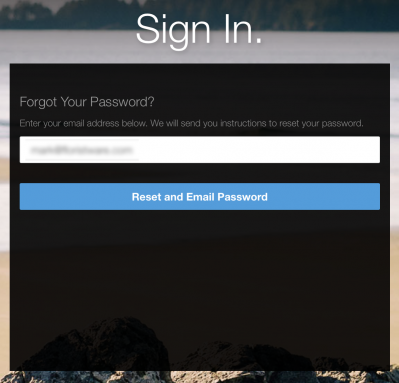
The problem is that this kind of reset/recovery is fragile, especially for a site that is under development. Valid php/settings required for the Concrete5 password recovery feature to actually send the email may not be in place. The outgoing email can get blocked by a firewall on the server. The reset email might get picked off as spam. There is a lot that can go wrong.
If however you have access to the database that drives your C5 instance you don't have to worry. First enter your email and hit the "Reset and Email Password" button shown in the screenshot above. Even if you know for certain that the php/smtp settings aren't in place on there server it doesn't matter – just do it.
Next you should see this:
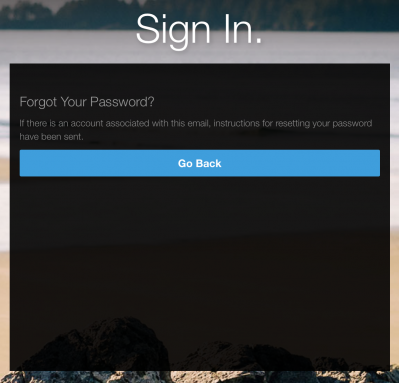
This means that Concrete5 is trying to send you a password reset email. If you get it, great! Just click the link in the email and enter a new password. Of course you might get a message about your IP address being banned... we'll get to that in just a minute.
If you don't get the email open up the database and look for the most recent entry in the log table. This is what it looks like in SequelPro:
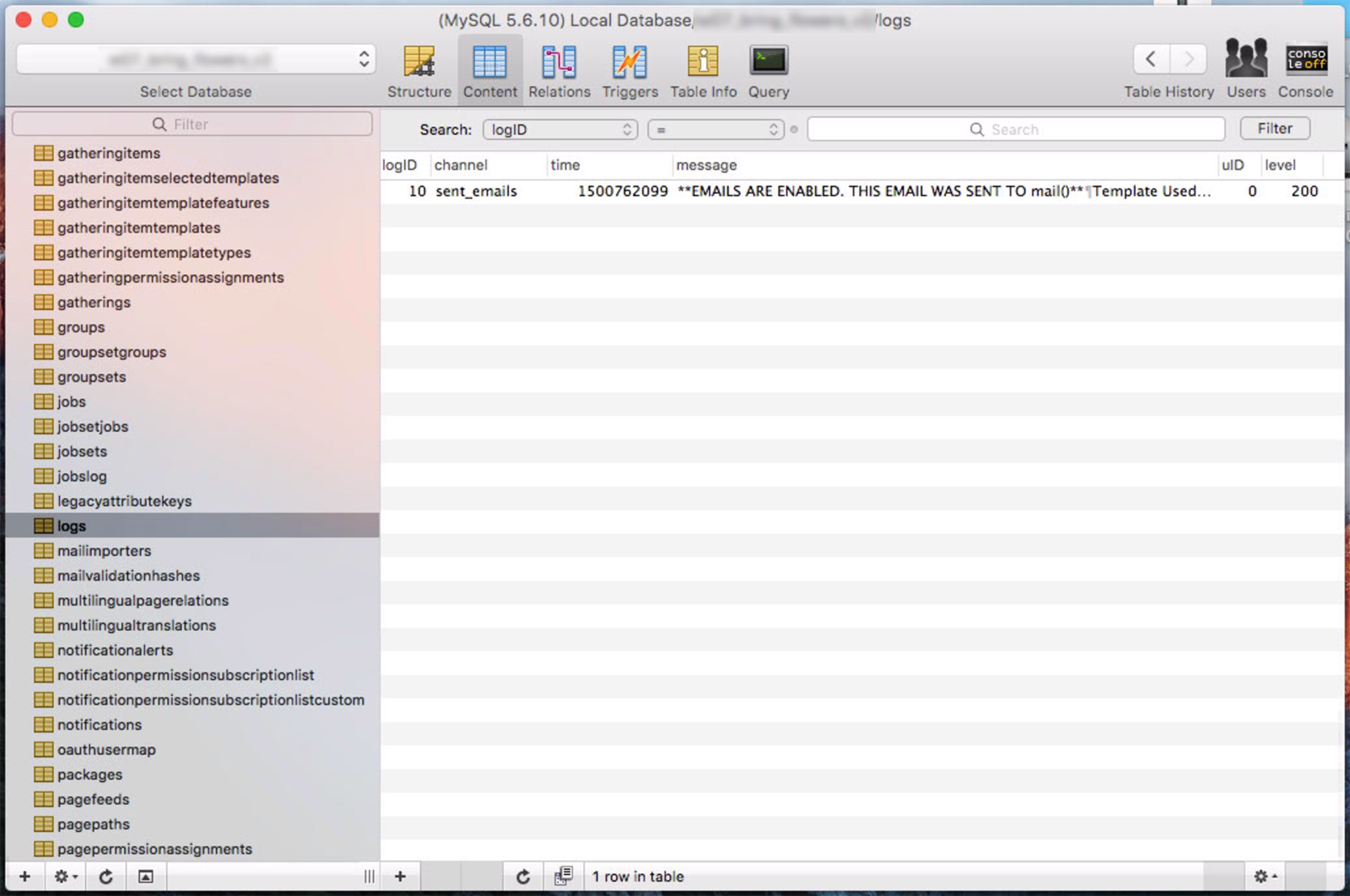
That entry is Concrete5 trying to send you the password reset email. Open it up to see the details:
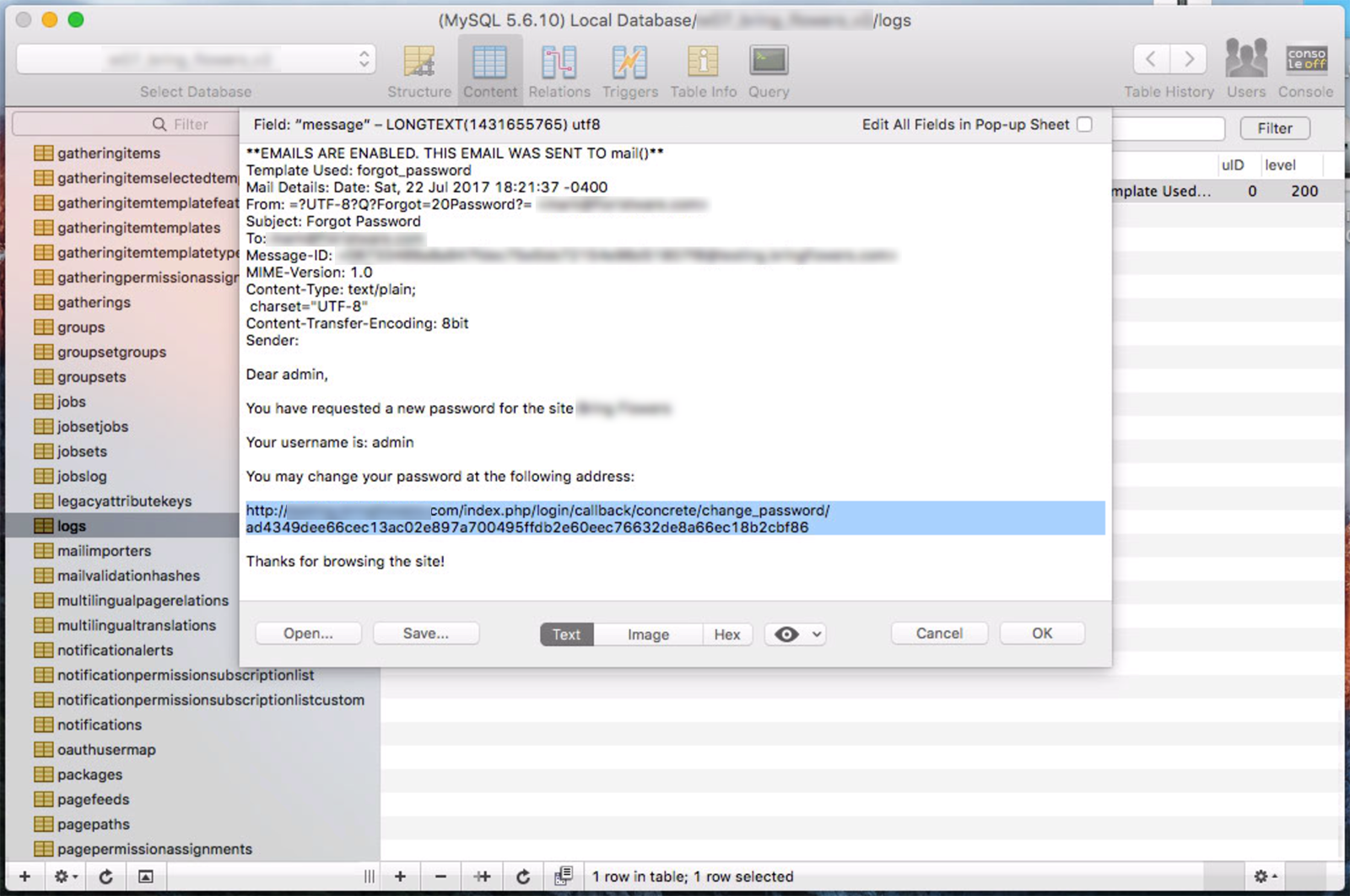
The part you want is the two line link, but also take a look a little higher up at the past that says 'Your username is ' and make a mental note of that username. Otherwise you might reset the password successfully but be left trying to log in under the wrong username.
Take that link, paste it into your browser and you'll be able to reset your password.
Step 2: Deal With Banned IP Address
After you have reset the password Concrete5 takes you back to the login screen.
If you get the pink error bar at the top of the screen you might think that you did something wrong, or that the new password didn't take. But take a closer look at the error message and you will probably see it looks like this:

This message says "Unable to complete action: your IP address has been banned. Please contact the administrator of this site for more information"
It's likely that earlier on you fumbled around with a few bad passwords causing Concrete5 to ban your IP address. By default it's pretty aggressive about this.
Again the solution is to get into the database tables. This time we're looking for the userbannedips table:
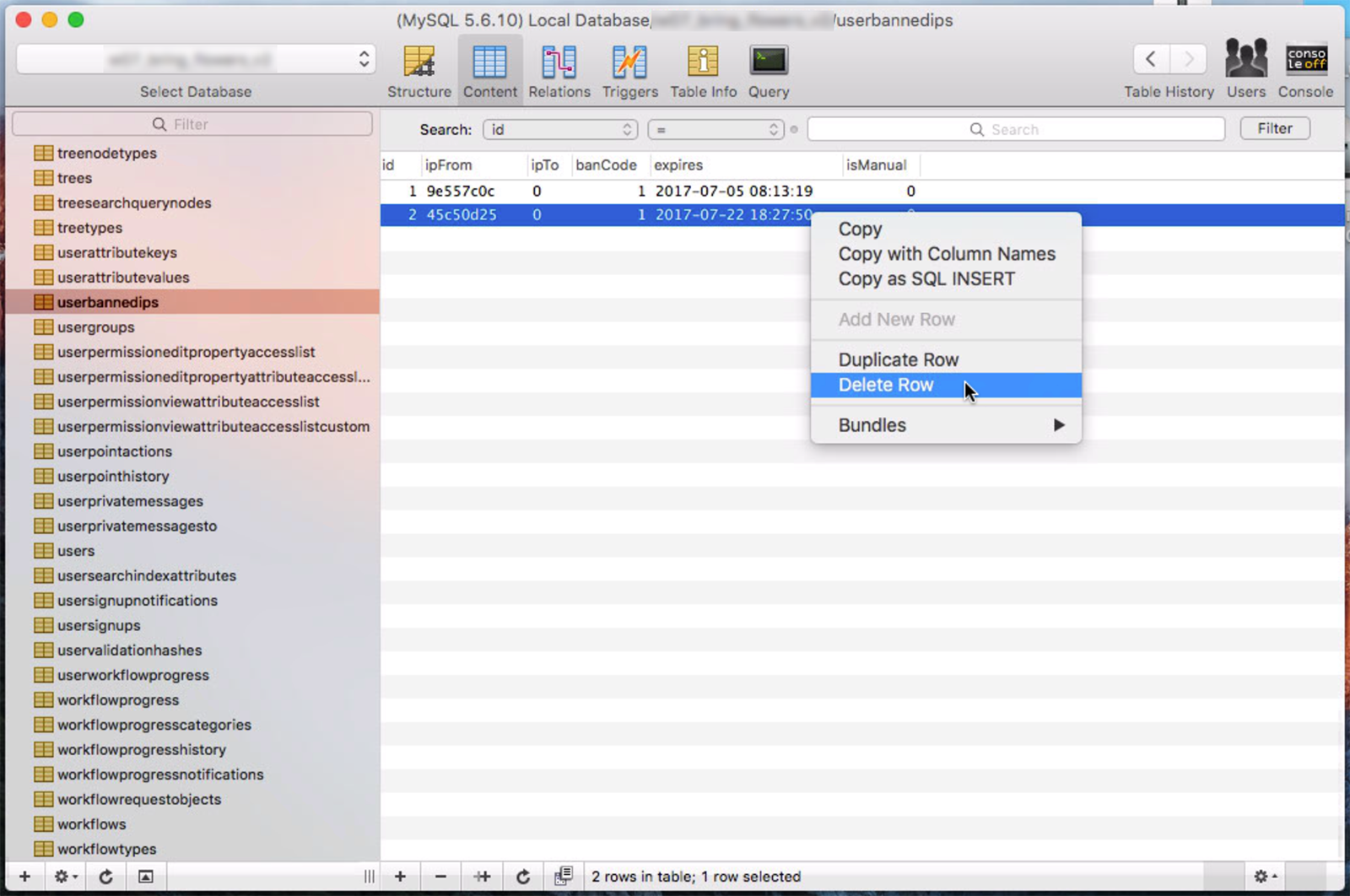
Find yours and delete it as shown.
That's it. You should now be able to once more log into your Concrete5 CMS.
Category List
Tag List
Bitcoin (3)
Floral Management Magazine (14)
Floral Associations (27)
Two-Factor Authentication (5)
Online Marketing For Florists (50)
Influence & Persuasion (12)
Support Main Street (12)
Floral Industry (4)
Multi-Factor Authentication (5)
Mac OS X Server (11)
SugarCRM (3)
Website Cache – Prime & Load (5)
Digital Security 2014 (10)
Pricing (19)
Toronto (11)
Examples of Florist Creativity (6)
Technology (1)
Industrial Design (2)
Mac OS X (5)
Google Authenticator (5)
Deceptive Order Gathering (10)
Best Practices (32)
Shop Local (12)
Interface Design (7)
FloristWare (10)
SAF (Society of American Florists) (5)
Arduino (7)
Flower Buying Tips (23)
Concrete5 (1)
Security (33)
Website Development (17)
Conventions, Conferences & Trade Shows (4)
Graphic Design (4)
FileMaker (18)